To create a Whatsapp account, we must first take a few steps:
1. Acquire a number, it can be a landline or prepaid mobile, virtual, etc. The condition is that it must NOT have the Whatsapp app installed. You must be able to receive calls, as the last step is a verification. An affordable option that we have is Netelip, which is a virtual switchboard.
2. Have an account of Facebook business manager. You can use an existing account. To create one you must log in with a personal facebook account (you will be the administrator) and when you log in you will have to create your business account.
To fill in the company information, go to company information and fill in the fields. ATTENTION add the company telephone number that appears in legal documents, contracts or invoices, as when verifying the account you will have to attach proof of this number.
3. If possible, have your Facebook business manager account verified, this will help us to get the message templates to your customers approved sooner. The steps will be explained later.
Once these steps have been taken, we can configure the Whatsapp registration via Gupshup. Para ellos debemos de:
4. Register, by filling in all the information requested and verifying your identity via email.
5.When you verify your identity and log in, a window will open with three options, you must check the option "No, I came directly" click on process and then fill in the company details. ATTENTION you will see that there has been an error when loading the ID, nothing happens, everything has loaded correctly.
6. We click on the "create your first app" button and then on "API access", it will ask for an application name (you can use the name of the company). You must write it without spaces and click on the "go to control panel" button.
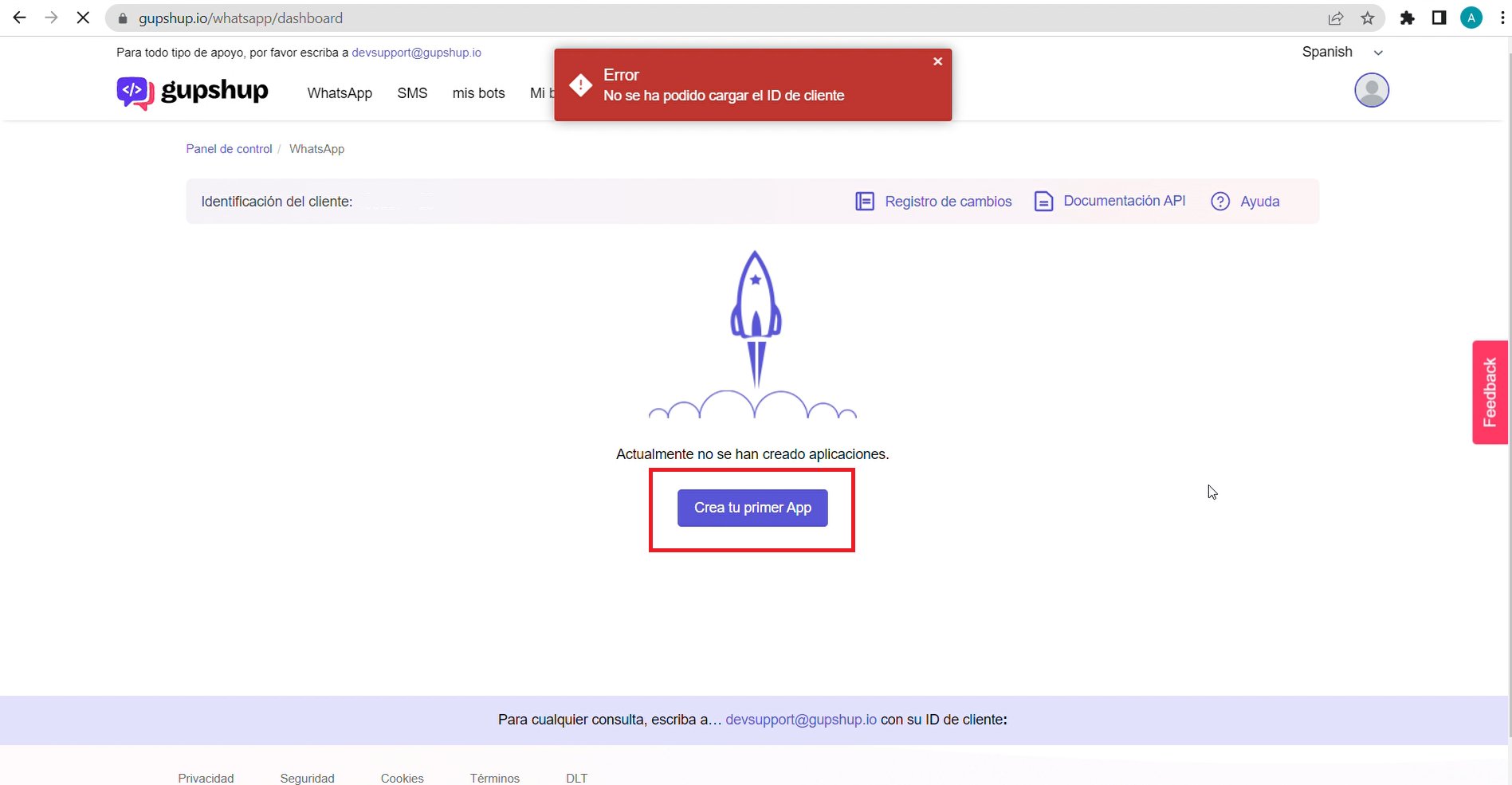
Inside the control panel we click on the name of our company. Once inside, we find several tabs such as templates, registrations, configurations, etc.
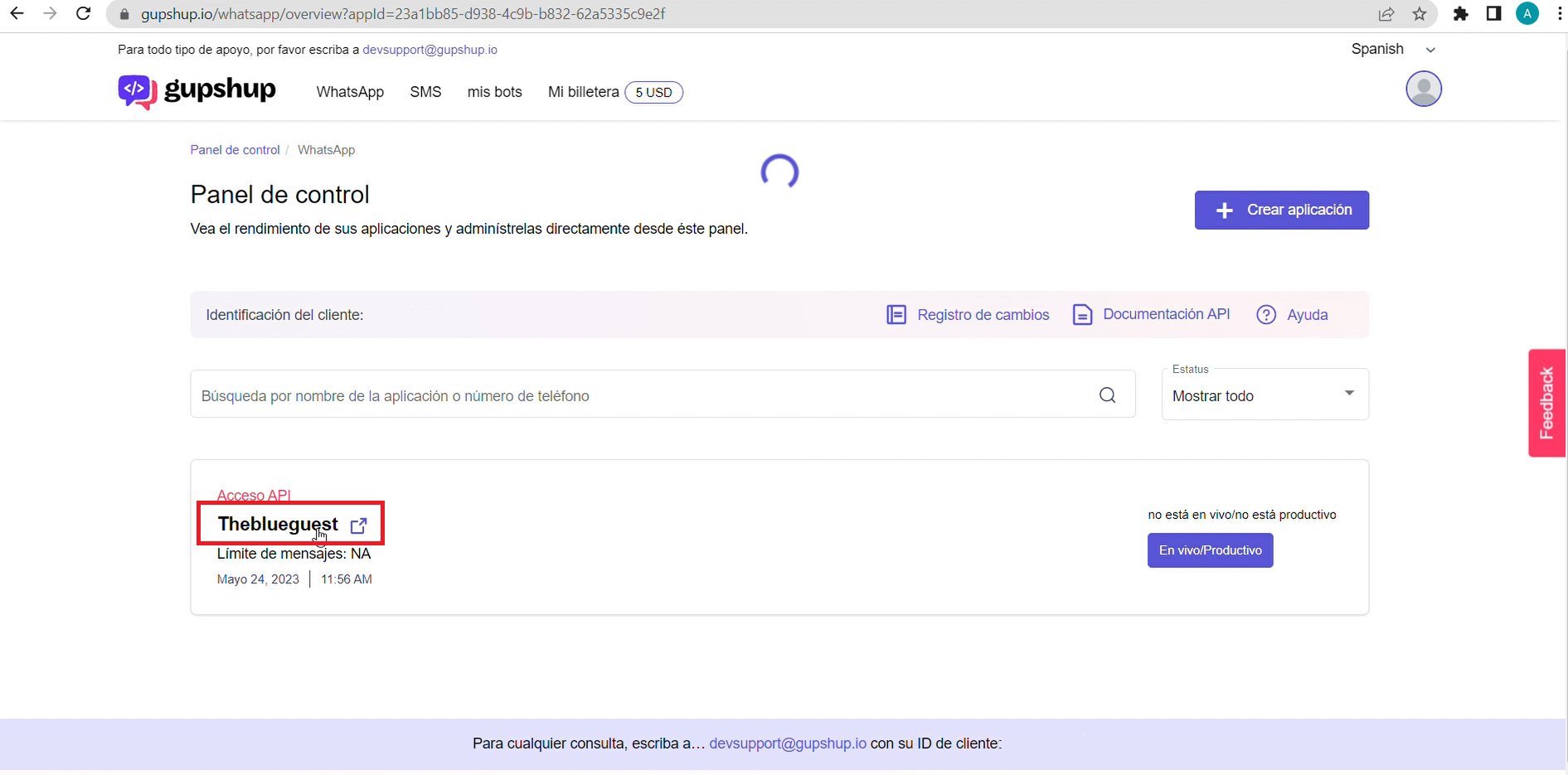
7. We go to the settings tab and click on the "add partner" button. A small tab will open where you will have to enter the number 921.
8. We activate the message template.
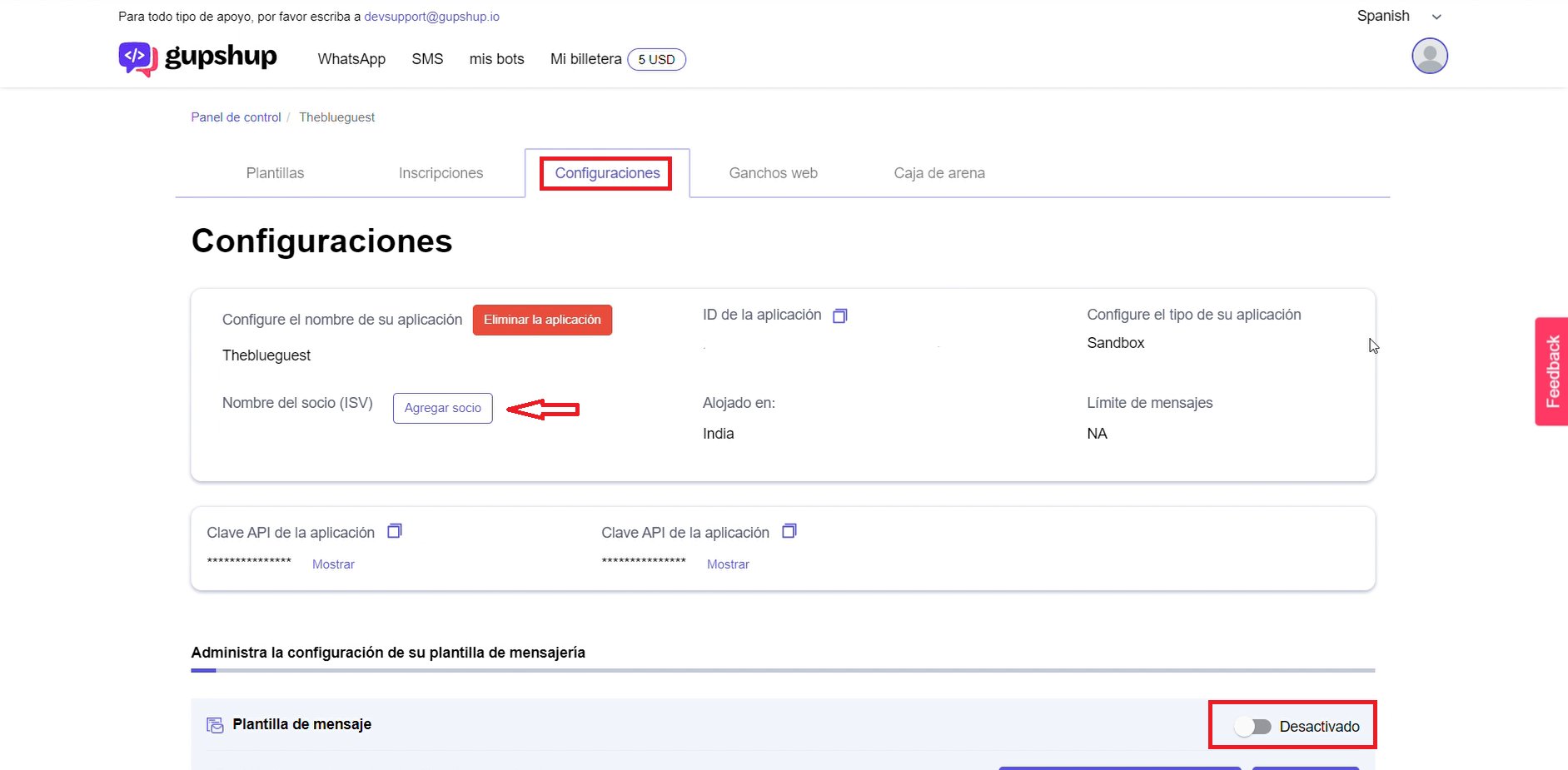
9. Go to the registration tab and open the drop-down menu "training mechanisms".
10. Deactivate the option "automated opt-in acceptance message".
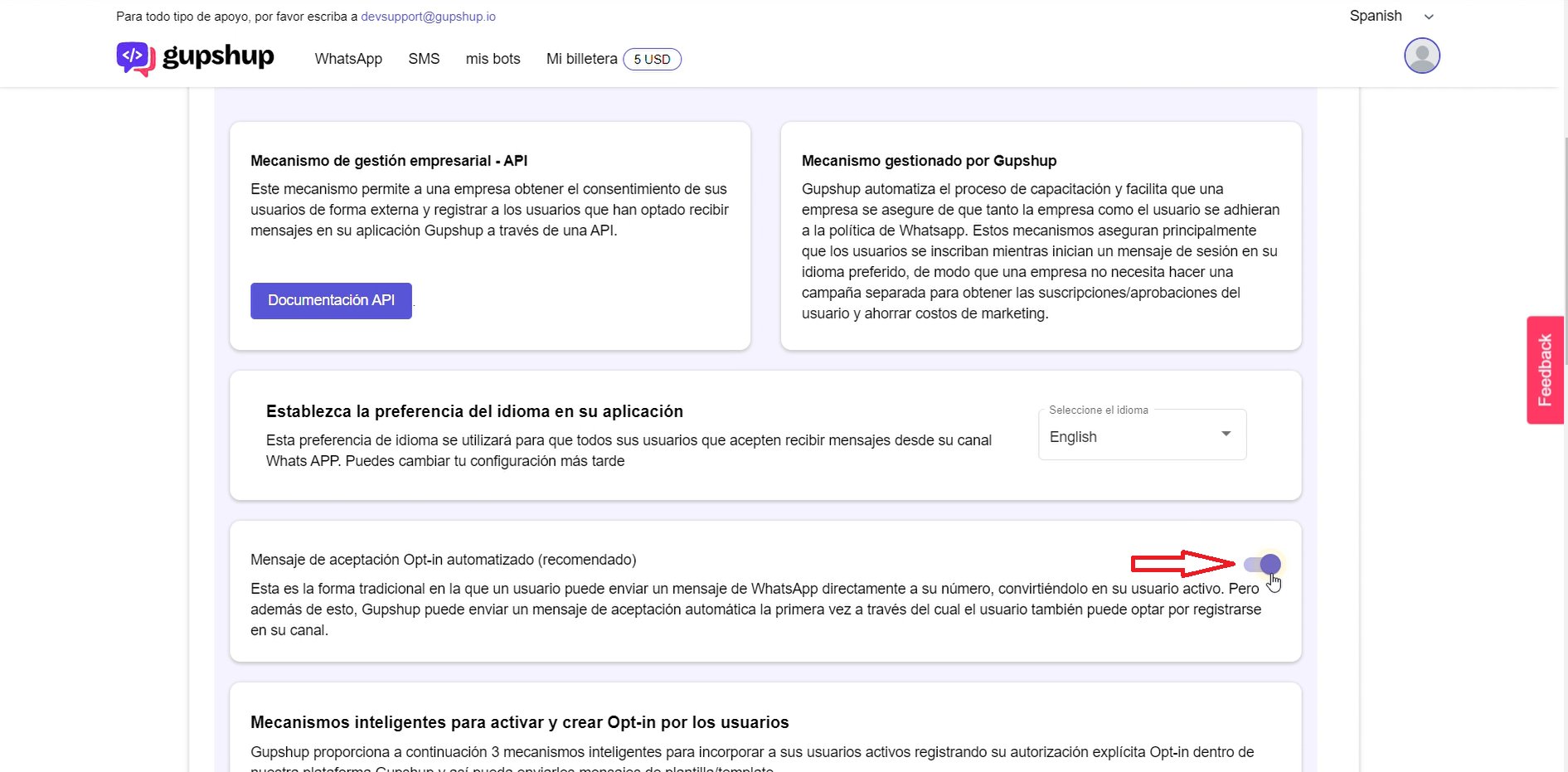
11. In the webhooks tab, we activate "URL Webhook" and add the following URL: https://backoffice.andronautic.com/api/whatsapp/
12. At the bottom of the page we find the "message event settings", we have to tick all the boxes.
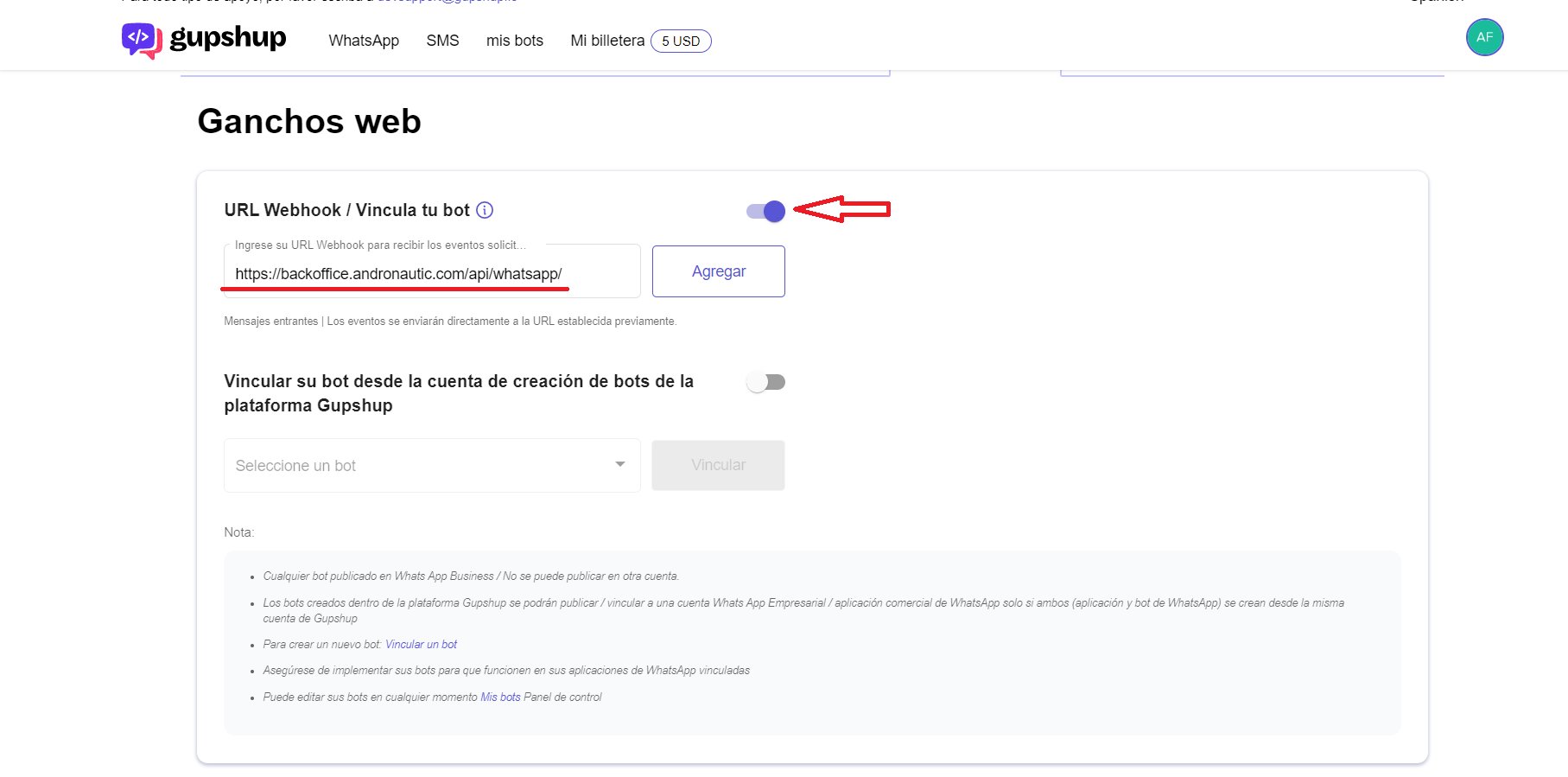

13.13. Go back to the control panel and click on the "live/productive" button.
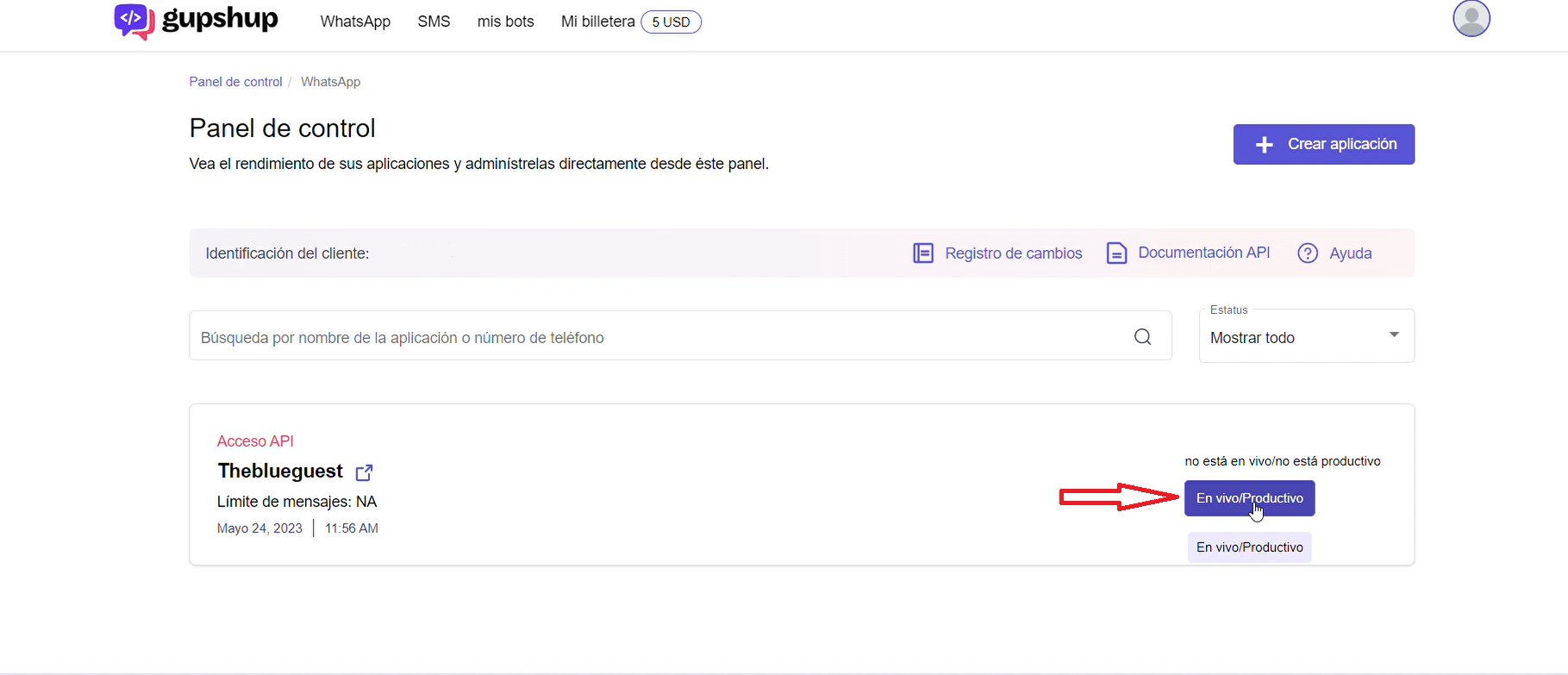
14. Another tab will open and we will choose the option "Create new WABA", we continue and in the box "Instant Onboarding with Facebook Embed" we click on the proceed button.
15. In the section "Select region for data storage" we will choose Germany for European customers (Choose your closest geographically) and in the destination country to know the tariff we can leave India. Scroll down and click on the proceed button.
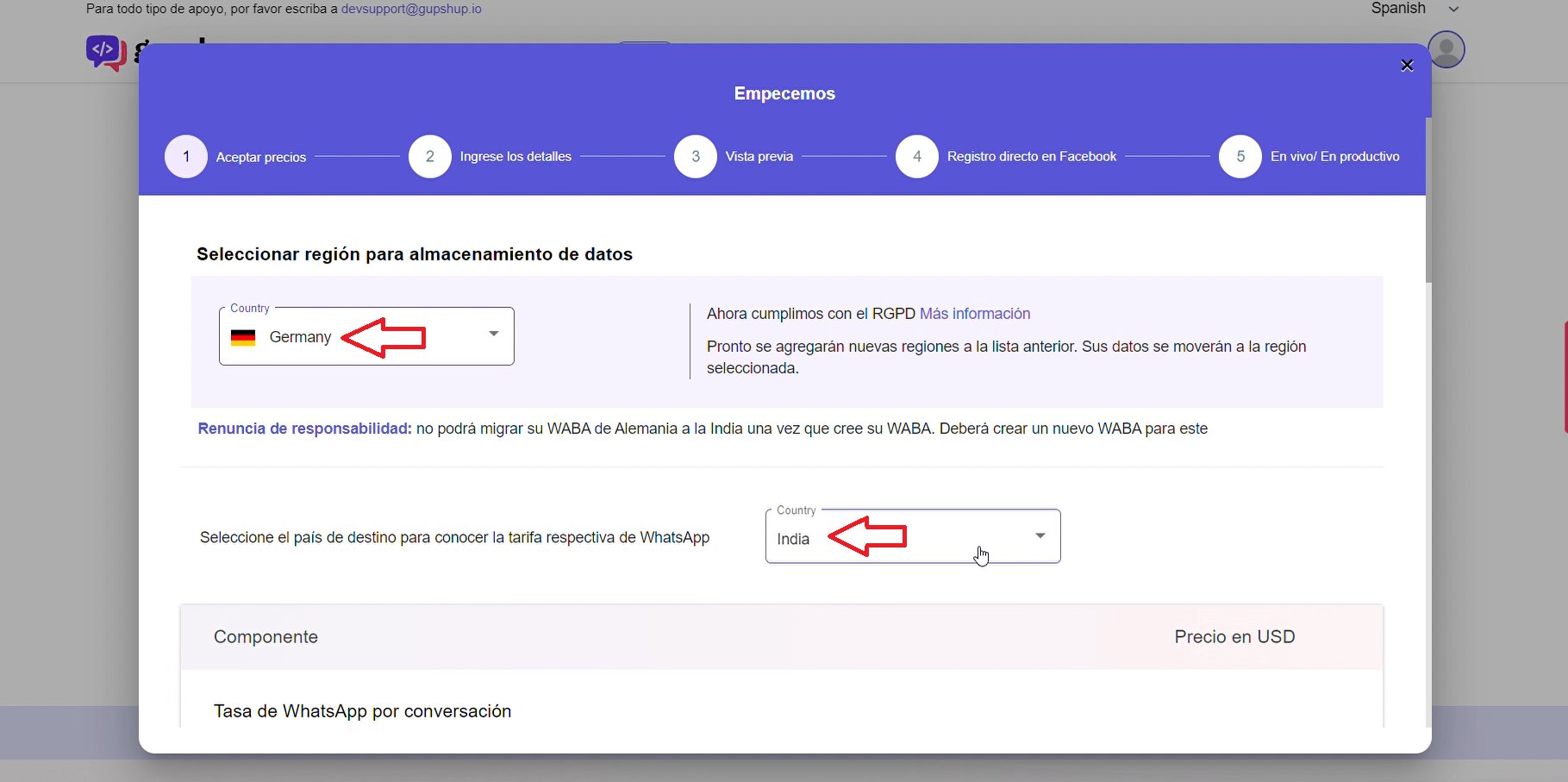
16. Fill in the contact details, tick the boxes, click next and then confirm.
17. Click on the "Continue with Facebook" button and a new tab will open.
18. Fill in the fields and close the tab.
19. In the control panel click on "Complete FB registration".
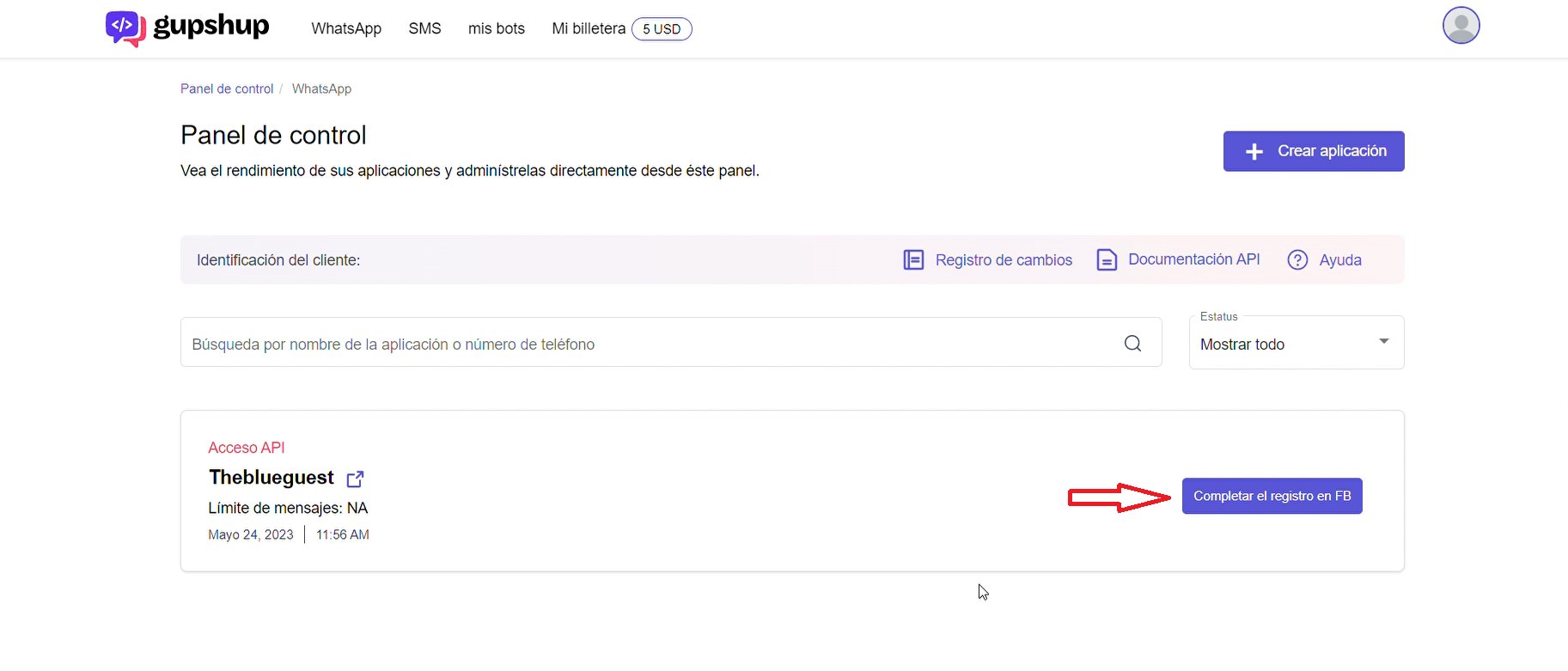
20. Another tab will open for the identification of Whatsapp Business with three options, we must dial our phone number and confirm.
21. Click on "go to control panel" and we will have activated our number for Whatsapp.
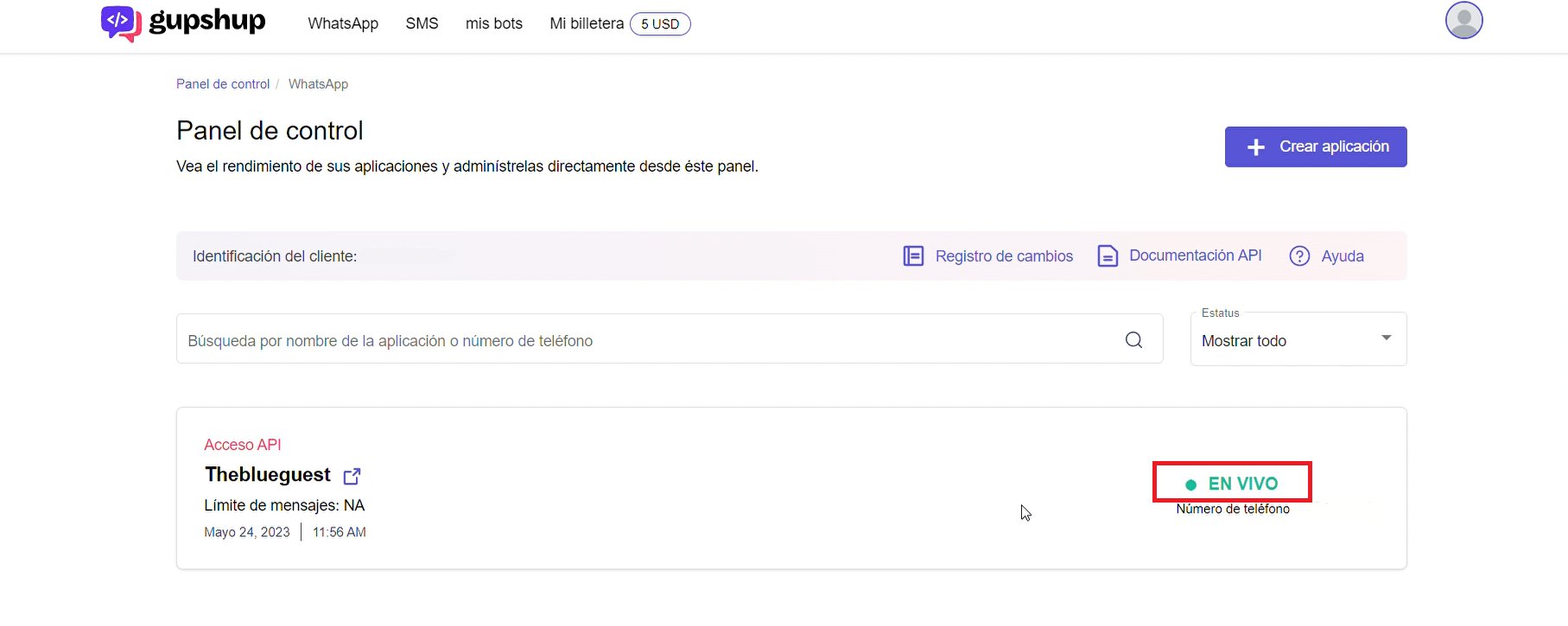
If you verify your account, the message templates you want to send will be approved with a higher probability and less waiting time.
Verification must be done through Facebook business manager by going to settings> company settings> security centre, and from there click on the start verification button.
A tab will open where you will have to fill in several data, verify the identity and attach some documents as mentioned at the beginning of the tutorial.
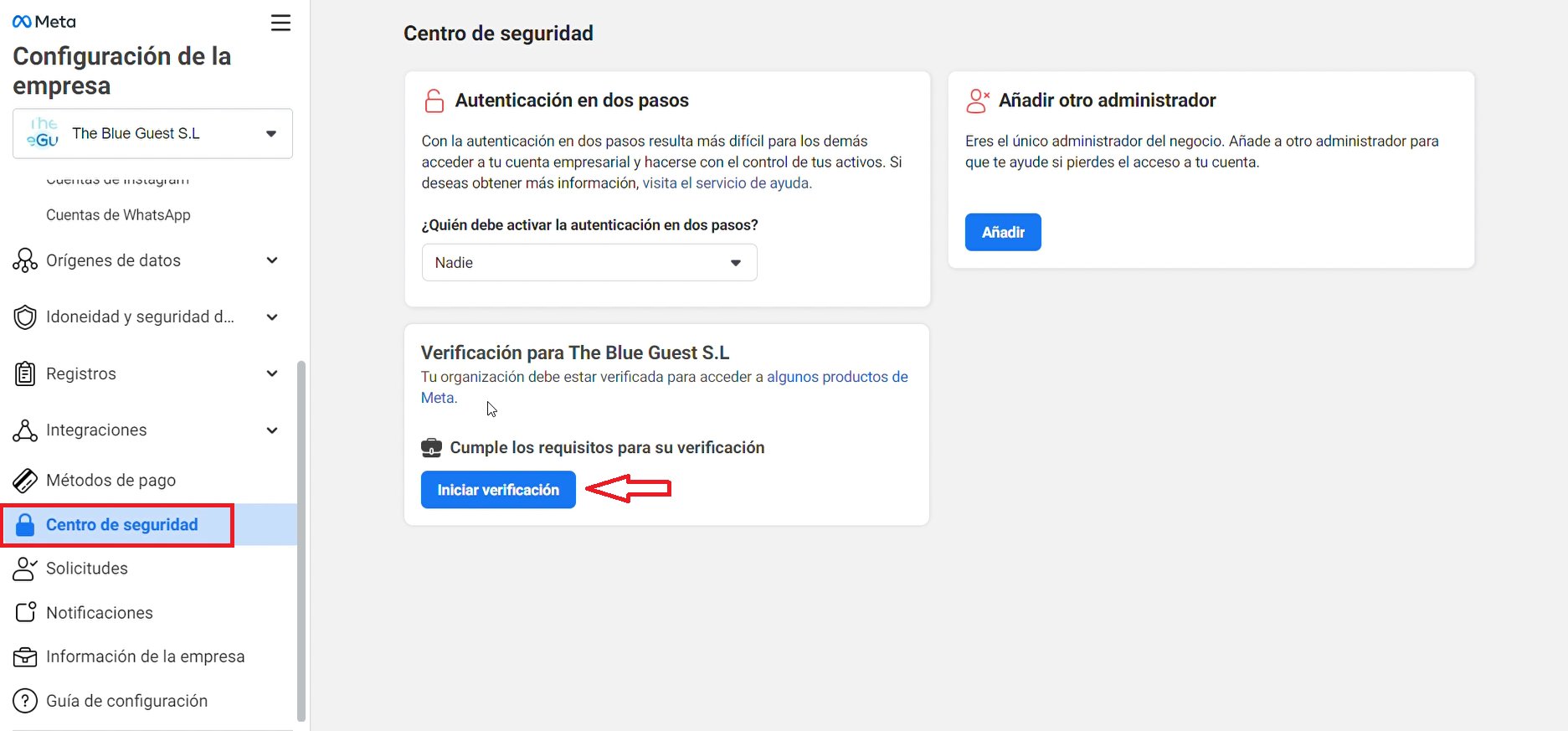
In case you need any kind of help, you can send an email to support@andronautic.com and we will provide you with a helpful contact person.
CONTACT US