This course will teach you what each booking is composed of and how everything works. The first thing is that you have a "Details" tab where you can see and edit everything related to the reservation. Then you should have, depending on the configuration, the following tabs:
Invoices
Customer
Agency
Provider
Voucher
Customer area
First Block: Relationships and status.
Agency: If the booking comes from an agency. If its a direct booking it will bear the name of your company, and if it entered through your website it will have the name "Company name-Web".
Client: The customer from the CRM. If it is an agency reservation it is not mandatory, if it is direct you must fill it in.
Created: Uneditable creation date.
Skipper: You can associate a skipper if the customer needs it. You must create it before in the Skipper CRM.
Boat Owner: If the boat is linked to a boat owner it will be shown in here automatically. Learn more from the boat owner CRM
Provider: If the boat is not owned, owner of the boat fleet. Learn more from the Provider CRM
Assigned to: System user who will manage this reservation. Very important to fill in to assign a responsible person and see it in the reports.
Sales office: If you have more than one base or office, the reservation can be associated with the team of one of them.
Advance payment: Percentage of the total amount to be paid to confirm the reservation. You can define a default value in Preferences, but you can modify it from the reservation.
Pending to Enjoy: If the reservation date has not arrived, you can indicate in this field that the reservation can be modified in dates and even boats.
Option request. if you create a reservation in this state you will not be blocking the availability of the boat and it should be a short temporary state.
Option. the availability is reserved for a certain period with an expiration date pending payment from the client.
Prebooked. A reservation with a partial payment. It is confirmed and waiting for the second or subsequent payments to be fully confirmed.
Booked. A fully paid reservation and waiting to be enjoyed.
Cancelled. You can cancel a reservation by indicating the reason for the cancellation.
Closed. A reservation that has already been enjoyed and closed. This state is only available after the date of departure of the reservation.
The system will automatically change the state of reservations upon receipt of payments.
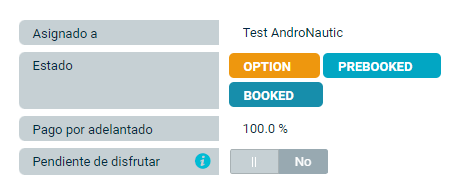
The following Menu allows you to make editions of the ships, ports, schedules and prices of the reservation.
Boat:
If the booking is in Pre-Booked or later status you will no longer be able to change the ship.
Additional night: If for a booking of more than one day you allow the customer to stay on board overnight after the return date.
Price:
Cost: Applies if the boat is from an owner or supplier other than you. If you set up the cost in the boat file or if you have a contract created in the Boat Owner CRM.
APA: This is an advance you pay to the crew for the cost of charter provisions, such as moorings, meals, etc. Very common in luxury yacht bookings.
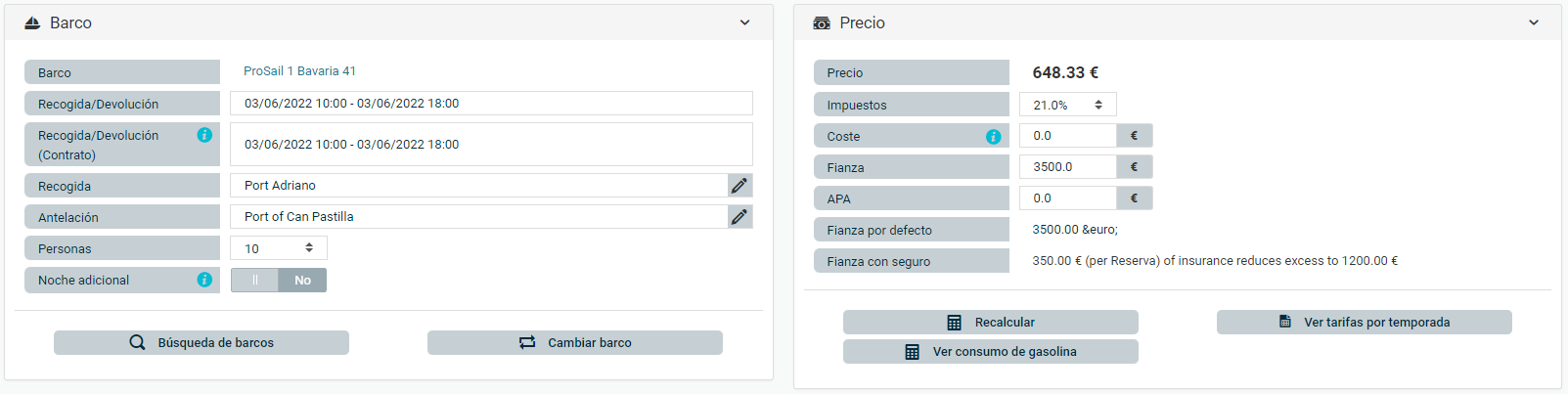
Discounts: Apply discounts or supplements to the reservation, you can edit the ones configured and applied by the system.
What do the icons mean?
 Visible: The supplement will be visible to the customer in the emails and the web. Otherwise it will be shown as part of the final price.
Visible: The supplement will be visible to the customer in the emails and the web. Otherwise it will be shown as part of the final price.
 Force: If this rule is applied, the surcharge may exceed the maximum discount limit defined.
Force: If this rule is applied, the surcharge may exceed the maximum discount limit defined.
 Nested: If no nesting is applied, the supplement is applied on the base price, if we apply it the discount will be made on the price with the other supplements applied.
Nested: If no nesting is applied, the supplement is applied on the base price, if we apply it the discount will be made on the price with the other supplements applied.
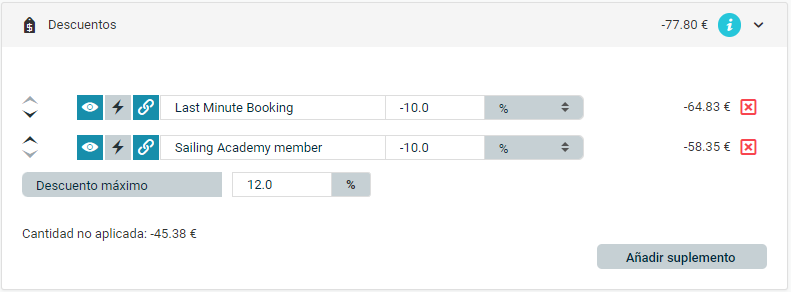
In this example we have two 10% discounts on a booking of 648.30€. The second discount is smaller (-58.35€) because it applies to 90% of the reservation as the discounts are marked as nested. In addition, the amount of discount not applied says -45.38€ as there is a defined maximum of 12% and none of the discounts have the option to force the discount applied.
The following Extras, Agency Commission and Insurance options will show the system settings plus the customer's choices if the booking comes from the web. You will be able to edit them as you wish and the totals to be paid by the client will be calculated:
CONTACT US